Manual and Automated Batch Scheduling
FAST supports both manual and fully-automated batch scheduling. If you want to schedule just one activity and choose its resources and start time yourself, you merely select (or create) the activity and ask the system to show you all the possibilities for scheduling it. You do this by clicking on the “Possibilities” button in the activity editor. FThe system finds all resource combinations and start times and displays them for you to scan. If you click on “schedule”, the system selects the possibility it deems best according to the objective function that is being used. Two clicks and the activity is scheduled. If you want to select a different set of resources or a different start time, you do the same thing but when the possibilities are shown, you select your preference, specify a start time, and click on “schedule”. Manual scheduling is easy! You don’t have to schedule each required resource separately. You don’t have to look for slots of time where all resources are available simultaneously. You don’t have to start the activity at the the boundary of some per-determined time interval. FAST does the work and you click a couple of times!
An example will help illustrate this capability. Suppose you are scheduling an activity that requires three workers from a group of five. All five have previous assignments so their availabilities are fragmented. When you the activity, the editor for that activity is displayed. You click on the “Possibilities” button and the Fast system shows all time slots for every combination of five workers taken three at a time. All combinations that are shown have been analyzed to assure resource availability. You merely scroll to the combination you want, enter a start time from within the time interval shown, (or accept the default which is “Earliest”), and click the “Schedule” button. Two clicks for manual scheduling!
The system works the same way when you select multiple activities to be scheduled automatically except that after the system finds all possibilities, it selects the one that best satisfies the objective you have set for scheduling. That is, it selects the possibility that best utilizes the resources, or produces the shortest schedule, or uses resources as evenly as possible. or whatever. We will describe how to customize the scheduling objective in a later blog posting.
Notice that there really isn’t any distinction between the manual mode and the automated batch mode. You don’t have to switch anything. You don’t have to change your mindset. You don’t have to export data, You simply schedule as many or as few activities as you wish. If you want to be the decision maker for each activity, you just let the system show the feasible possibilities and pick one. Otherwise the system uses its rule-based logic to make the scheduling decisions for each activity as it processes the batch you have selected.
The same is true for unscheduling. You merely select the activities you want to unschedule and click the “Unschedule” button. The system will remove all of the selected activities from the timeline and automatically update the availability profile for each resource affected by the activities you unscheduled. That is, resource assignments are maintained dynamically as scheduling and unscheduling actions are taken. Because of this, all resource availability profiles are always in synch with the timeline. You don’t ever have to make or erase resource assignments; the FAST system does this automatically and keeps them current as the scheduling/unscheduling process proceeds.
Be sure to read the next poat on customizing the Scheduling Objective. You can also read the FAQ on this feature.