An Activity is a definable step in a process. Some might call it a Task. It has a duration and may require certain things (resources) to be available in order to be scheduled.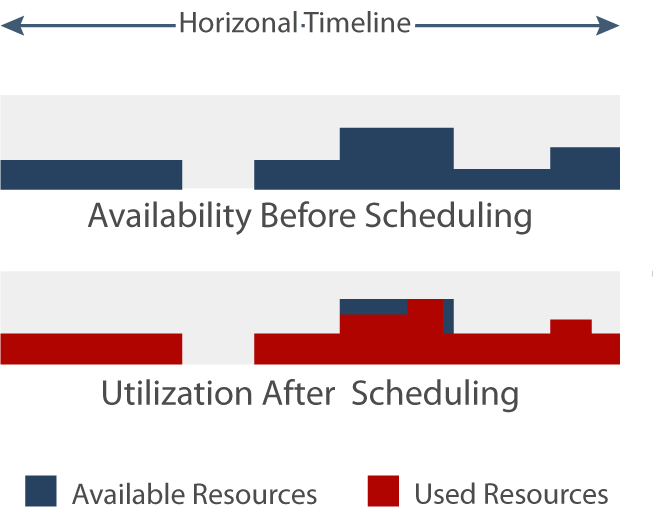
A Resource is anything that is required to support an activity. When an activity is scheduled, it obligates its required resources for some interval of time. Resources have certain availability which is modified as activities are scheduled or unscheduled.
Example: A service call is an activity which requires resources such as a technician, a vehicle, and a repair kit. One activity, three required resources.
* Think of activities as actions, resources as the objects that are required to accomplish those actions.
There are no limits on either. Very large numbers of resources or activities may require a higher subscription level, but there are no computational limits in the software or database. An activity may specify required resources by inserting wildcards for specific resource names. This means any resource of the same type is acceptable. In this case, the system will look at combinations of resources to find those that are feasible to schedule. Because excessive “wild carding” will lead to very large numbers of combinations to check, there is a practical limit on the number of combinations that are considered.
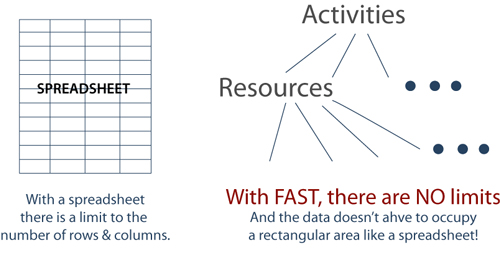
Yes, an activity definition can specify that a resource is used for any number of intervals within the activity as long as the earliest usage is not before the start of the activity or past the end of the activity. That is, the duration of the activity must span all of the resource usage intervals. Example: a surgical procedure may require an operating room for the entire duration, one surgeon starting 30 minutes after the procedure starts, another for the last 30 minutes of the procedure etc. The quantities of a required resource can also vary during an activity’s duration.
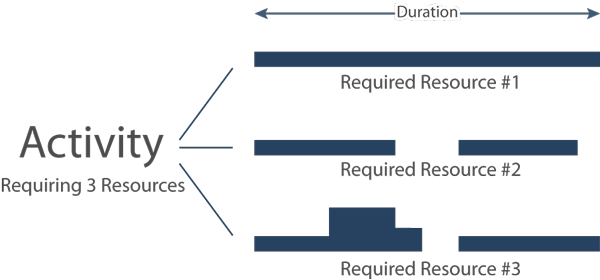
Yes. You can select any subset of activities that are not scheduled and ask the system to place them on a timeline that is already populated. You can unschedule any number of activities that are already on a timeline. You can then modify activities, select the same or different subset and then schedule into the holes that still exist on the timeline. You can also ask the system to show you the holes where any activity can be scheduled.
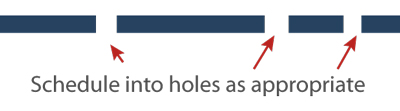
This is the term given to scheduling systems that take into account the limited availability of all resources. Early Enterprise Resource Planning systems used the assumption that schedules could be built based on lead times and precedence relationships ignoring the limits on availability of resources. These schedules are often infeasible. The system used here considers only feasible schedules that recognize the limited (finite) availability (capacity) of all resources.
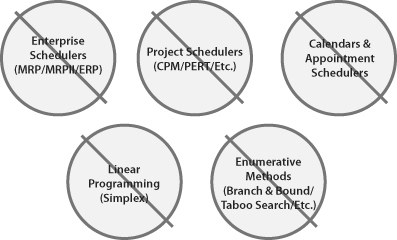
Not necessarily. A left to right process does not produce schedules that are as good as those produced by Unique Scheduling Solutions’ FAST technique. In FAST, there are built in decision rules called “agents” that consider factors such as priority, resource consumption and efficient packing of the timeline. Although sequencing of activities is not required, the FAST technique will support sequencing at any level, (e.g. sequences of sequences) depending on how the user sets up his data.
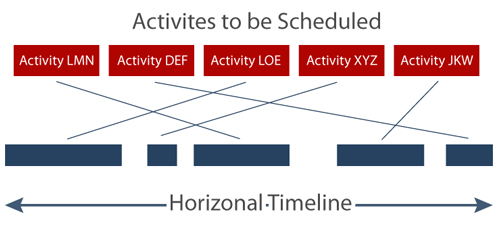
Once the activity is defined and in the “Not Scheduled” list, click on it to bring up the editor for that activity. Then click on the “Possibilities” button. The page will expand and you will see a “Find” button. Click on the “Find” button to see a list of all possible times where the activity can be scheduled with specific resources. Scroll down to the possibility you want and hit the schedule button. The activity schedules and now appears in the “Scheduled” list. Note that the default start time is the earliest in the possibility you selected. If you want to specify a different start time, select the “another” alternative and enter the desired start time before you hit the schedule button.
If an activity requires a resource and cannot be scheduled unless that resource is available, the “ON” option will cause the scheduler to enforce that constraint. A constraint is a limitation on the availability of a resource. For example, if an activity needs 3 widgets to be performed but there are only 2 available, the activity is “constrained” by the insufficiency of the resource. The default setting is “on” causing the scheduling logic to not schedule an activity if the required resources are not sufficiently available. However, in some scenarios, you may wish to turn off the constraint, i.e. to ignore the requirement altogether. You can do this by selecting the “OFF” option. The scheduler will ignore the resource requirement when the “OFF” option is selected. The “TRACK” option allows the activity to be scheduled even if the resource is not available, but the logic will decrease the resource availability as if the activity had actually used the resource. Because of this, you can go to the resource profiles to see exactly when, and in what quantity, resources would have to be increased in order to make the schedule feasible. This feature facilitates strategic planning and resource management; it allows the FAST system to be used for “WHAT-IF” planning, facility sizing, equipment acquisition plans, personnel hiring requirements and similar strategic planning purposes.
Yes, a “Predecessor” is an activity that must be completed by the time another activity starts. For example, If Activity A is a predecessor of Activity B, then Activity A must finish at or before the time that Activity B starts plus an ““Offset””. The Offset allows you to specify a minimum separation between activities. If the Offset is negative, it represents the maximum overlap between A and B. An activity may have any number of predecessors. Therefore, a traditional precedence network can be specified such as those found in PERT Charts or Critical Path Models (CPM).
- When scheduling service calls at a particular location, you want the same technician to perform all activities at that location. Maximize the Resource Continuity metric.
- When scheduling sports events, you want teams to play different opponents. Minimize the Resource Continuity metric.
- If you are scheduling manufacturing activities, maximize the Resource Utilization metric to get the most capacity from your limited resources. However, if you want to distribute activities across all your machines so that machine lifetime is enhanced, minimize the Resource Utilization metric.
- If you are looking for the shortest schedule, then select “earliest” for the Activity Start Time metric, but if you are working a Just-In-Time schedule, select “latest” for that metric.
- Or blend these objectives any way you want by selecting weighting factors. The weighting factors are decimals that sum to 1.00. Go to the “Solvers” tab in the header of the main page to customize your objective for scheduling.
When creating or modifying an activity, you will be in the activity editor window. There you will see a check box with the annotation “interruptible”. If your activity can be split and scheduled around down times such overnights, weekends, holidays etc. then check this box. The scheduler will automatically find opportunities to schedule the activity that are shorter than the activity’s duration. It will start the activity and then interrupt it at the next down time but resume it as soon as resources are available again in the correct configuration. If the activity has multiple time-varying resource requirements, the scheduler will assume that whenever the activity requires several resources to be used concurrently, those concurrency requirements will be preserved when the activity is split. The same logic can be used to schedule around existing assignments when an activity is being inserted into a hole or gap in the timeline. So if you have activities that are longer than most continuous availability intervals, you can make that activity interruptible and the FAST system will schedule the activity assuming its resources can be considered on an “as available” basis.
The default is a non-interruptible activity.
Capacity Plans are a simple way to create initial availability profiles for Resources. Most resources are available only for certain times and those times form a repeating pattern. For example, employees work 8:00 am to 5:00 pm for five days, and then they have two days off. In FAST, you can create a pattern of time intervals and the quantities associated with those intervals. You can repeat and extend that pattern over whatever time period you want. The result is called a “Capacity Plan”.
You can create as many Capacity Plans as you need. For example, you could have one for normal work hours, another for Holidays, and another for your Summer schedule. Then when you define a Resource, you associate one or more Capacity Plans with that Resource. In other words, the Resource inherits the Capacity Plan(s). When multiple Capacity Plans are associated with a Resource, they are applied in order, each successive one overwriting the results of the previous ones. Commonly, you might associate both the normal work hours Capacity Plan and the Holidays Capacity Plan with a worker. This imposes the Holiday schedule on the normal five-day work week schedule.
Capacity Plans can be used for pools of Resources with different quantities for different intervals, and for unusual work schedules such as four days on and three days off etc.
Under the Capacity Plans tab, select “Patterns” to easily create repeating intervals, select “Holidays” to create off days for the enterprise, or select “Exceptions” to specify overrides applied to a particular Resource. Examples of exceptions are vacation days and scheduled maintenance on machines.
Yes. Go to your User Name in the header of the Main Page. Select “Settings”. Then chose the date format that you prefer. Save the result. Then sign out and sign back in to make the change effective. All graphical and textual date displays will use the format selected.
Latest News:
- Introducing a Breakthrough in APS Technology
- Scheduling and the New Generation ERP
- Current Challenges to Enterprise Software
- Closing the Loop on MES and Lights-Out Production
- Do You Really Need to Save Seconds in Scheduling? YES!
- The Evolution of Scheduling
- The Pillars of Success (and Making the Case for Having an ATP Calculator Handy)
- The ABCs of Scheduling: A Return to the Basics: