Handling Off Hours, Weekends, Holidays
The FAST system easily handles times when you want nothing to schedule. One straight forward way to do this is to define the original availability for all resources to exclude times like overnights, weekends, holidays, or other times when there should be no activity. This is done in the resource editor when the resources are originally defined.
However, if you have many resources included in your scheduling environment, putting all these down time notches into all the original availability profiles creates more work than necessary. An easier way to handle the standard down times is to define a dummy resource, – call it “Work Hours” – and have every activity require one unit of that resource. Create the availability of the “Work Hours” resource to include only the standard work times. Make the original quantity for this dummy resource adequate to cover as many activities as could occur simultaneously. This will force the scheduling logic to exclude all times that are not in the availability of the “Work Hours” resource. Using this approach, it easy to change the work hours if necessary. You have only one resource to modify. Also, if you want to allow overtime, you can change the enforcement of the “Work Hours” resource requirement to “Track” on the activities that you allow to occur during overtime.
We saw one application in which certain activities had to occur only during preassigned times of the week. That is, some activities had to be scheduled on Tuesday mornings, others on Thursday afternoons etc. We defined “Block Times” for those activities and required them to use their “Block Times” resource. This caused the FAST system to schedule all activities into the correct slots.
Try it out; it’s easy!