Handling Large Data Sets
When you schedule activities using the FAST system, the Activity IDs are moved from the “Not Scheduled List” to the “Scheduled List”. When doing this, the system updates all resources assignments and remaining availabilities. Unscheduling reverses this process. If you have a large number of activities, these two lists can become long. To facilitate managing these lists, the system has several helpful features.
First, activities are uniquely identified by a pair of descriptors; one is the activity ID and the other is a special tag called the “Name Tag”. An example is the best way to see the purpose of these two descriptors. Suppose you have several occurrences of the same activity, but each occurrence is for a different client. e.g. “Print Business Cards” is the activity ID; “Acme Anvil Co.” and “Coyote Feed Co.” are two different clients who both want business cards. You can use one activity ID and two different Name Tags to differentiate between the two occurrences. In the Schedule List and the Not Scheduled list, you can display the two activities either with the Activity View or the Name Tag View. So if you want to see all the activities for the Acme Anvil Co, you can choose the Name Tag View. Or if you want to see all the Print Business Card activities, you can choose the Activity View and see all the companies requiring that activity. Both views are useful in different circumstances.
Besides the Name Tag, you can assign up to five additional Tags to an activity. This helps you identify things like order numbers, locations, clients, shipping destinations etc. The FAST system has a “Filter” button that lets you filter the lists based on any of the Tag values. By establishing the Filter criteria, you can cause the lists to be populated by the subset of activities that satisfy the criteria.
The Filter works also on activity IDs. And the Filter uses sub-strings so that you can specify a few characters that are common to multiple Activity IDs and the system will display only those activities.
Another feature that is helpful for large data sets is the “Mass Edit” capability. If you want to create a copy or modify several activities all at once, you can use the Filter to create the set you want and then perform actions such as changing there earliest start and latest finish windows or doing a “Save As” action. In situations where you are trying to develop another part of the timeline (e.g. next week) that has activities similar those those you have already scheduled (e.g. this week), the Mass Edit feature is a big time saver.